Like previous releases, Android 15 includes behavior changes that might affect your app. The following behavior changes apply exclusively to apps that are targeting Android 15 or higher. If your app is targeting Android 15 or higher, you should modify your app to support these behaviors properly, where applicable.
Be sure to also review the list of behavior changes that affect all apps
running on Android 15 regardless of your app's targetSdkVersion.
Core functionality
Android 15 modifies or expands various core capabilities of the Android system.
Changes to foreground services
We are making the following changes to foreground services with Android 15.
- New media processing foreground service type
- Restrictions on
BOOT_COMPLETEDbroadcast receivers launching foreground services
New media processing foreground service type
Android 15 introduces a new foreground service type, mediaProcessing. This
service type is appropriate for operations like transcoding media files. For
example, a media app might download an audio file and need to convert it to a
different format before playing it. You can use a mediaProcessing foreground
service to make sure the conversion continues even while the app is in the
background.
For more information about the mediaProcessing service type, see Changes to
foreground service types for Android 15.
Restrictions on BOOT_COMPLETED broadcast receivers launching foreground services
There are new restrictions on BOOT_COMPLETED broadcast receivers launching
foreground services. BOOT_COMPLETED receivers are not allowed to launch the
following types of foreground services:
dataSynccameramediaPlaybackphoneCallmediaProjectionmicrophone(this restriction has been in place formicrophonesince Android 14)
If a BOOT_COMPLETED receiver tries to launch any of those types of foreground
services, the system throws ForegroundServiceStartNotAllowedException.
Key management for end-to-end encryption
We are introducing the E2eeContactKeysManager in Android 15, which
facilitates end-to-end encryption (E2EE) in your Android apps by providing an
OS-level API for the storage of cryptographic public keys.
The E2eeContactKeysManager is designed to integrate with the platform
contacts app to give users a centralized way to manage and verify their
contacts' public keys.
User experience
Android 15 includes some changes that are intended to create a more consistent, intuitive user experience.
Window inset changes
There are two related window inset related changes coming in Android 15. In Beta 1, edge-to-edge will be enforced. There are also upcoming configuration changes, including the default configuration of system bars.
Edge-to-edge enforcement
Apps will be edge-to-edge by default on Android 15+ devices after they target SDK 35.
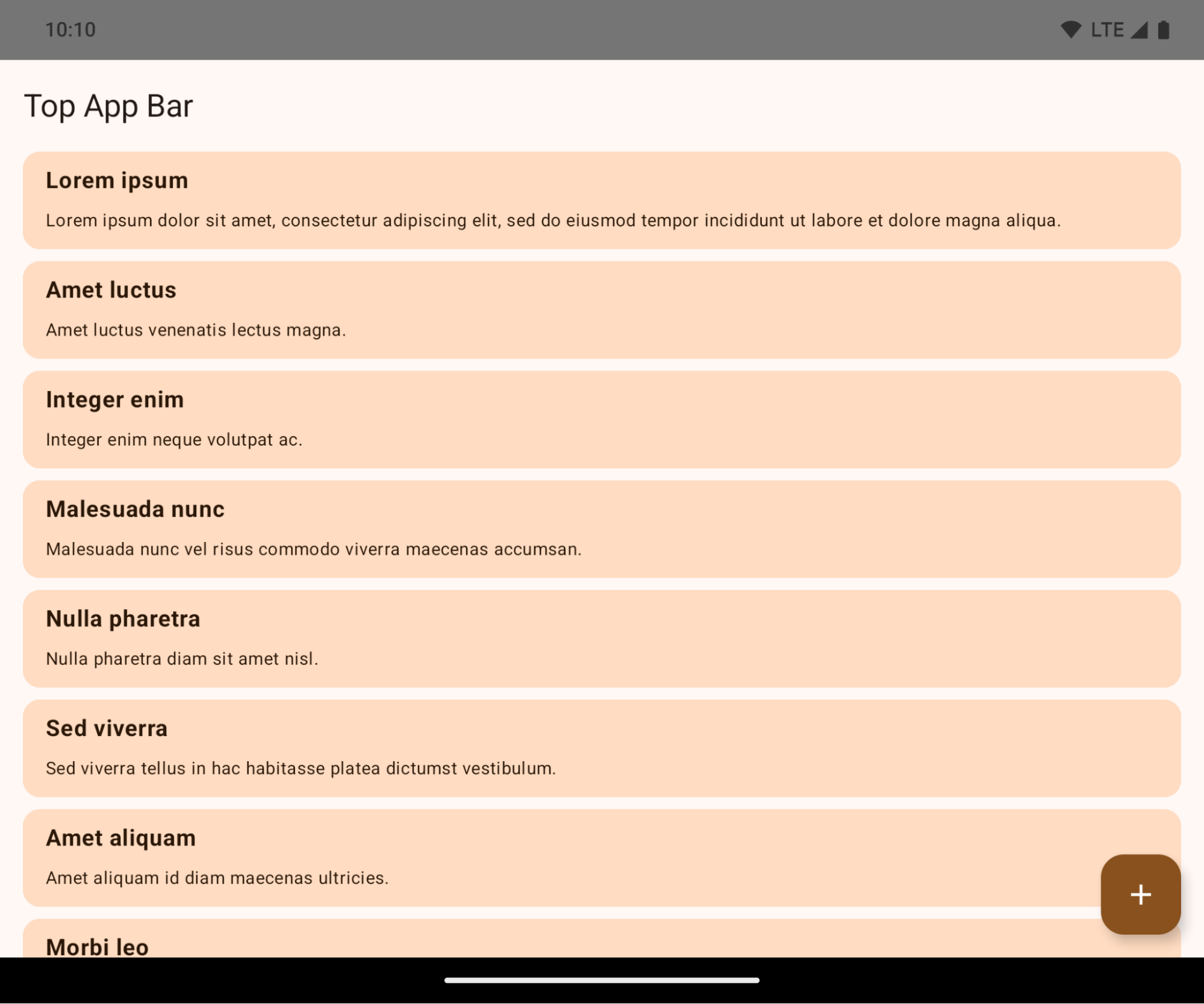
This is a breaking change that might negatively impact your app's UI. The changes are as follows:
- Gesture handle navigation bar
- Transparent by default.
- Bottom offset is disabled so content draws behind the system navigation bar unless insets are applied.
setNavigationBarColorandR.attr#navigationBarColoris deprecated and does not affect gesture navigation.setNavigationBarContrastEnforcedandR.attr#navigationBarContrastEnforcedcontinues to have no effect on gesture navigation.
- 3 button navigation
- Opacity set to 80% by default, with color possibly matching the window background.
- Bottom offset disabled so content draws behind the system navigation bar unless insets are applied.
setNavigationBarColorandR.attr#navigationBarColoris set to match the window background by default. The window background must be a color drawable for this default to apply. This API is deprecated but continues to affect three button navigation.setNavigationBarContrastEnforcedandR.attr#navigationBarContrastEnforcedis true by default, which adds an 80% opaque background across three button navigation.
- Status bar
- Transparent by default.
- The top offset is disabled so content will draw behind the status bar unless insets are applied.
setStatusBarColorandR.attr#statusBarColorare deprecated and have no effect on Android 15.setStatusBarContrastEnforcedandR.attr#statusBarContrastEnforcedare deprecated but still have an effect on Android 15.
- Display cutout
layoutInDisplayCutoutModeof non-floating windows must beLAYOUT_IN_DISPLAY_CUTOUT_MODE_ALWAYS. Otherwise apps will crash with an IllegalArgumentException. ALWAYS is the only allowed option so that users don't see a Black bar caused by the display cutout in landscape mode and therefore appear edge-to-edge.
The following example shows an app before and after targeting SDK 35, and before and after applying insets.
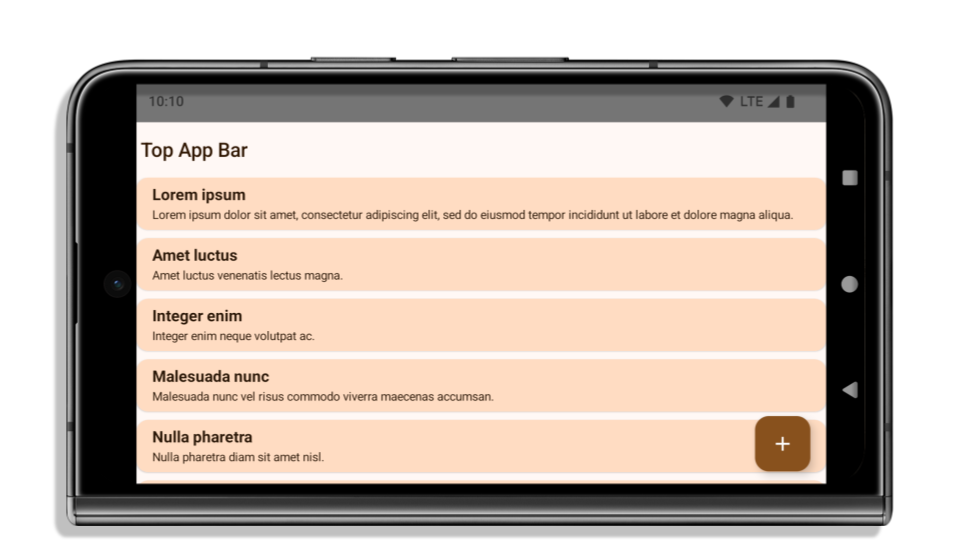
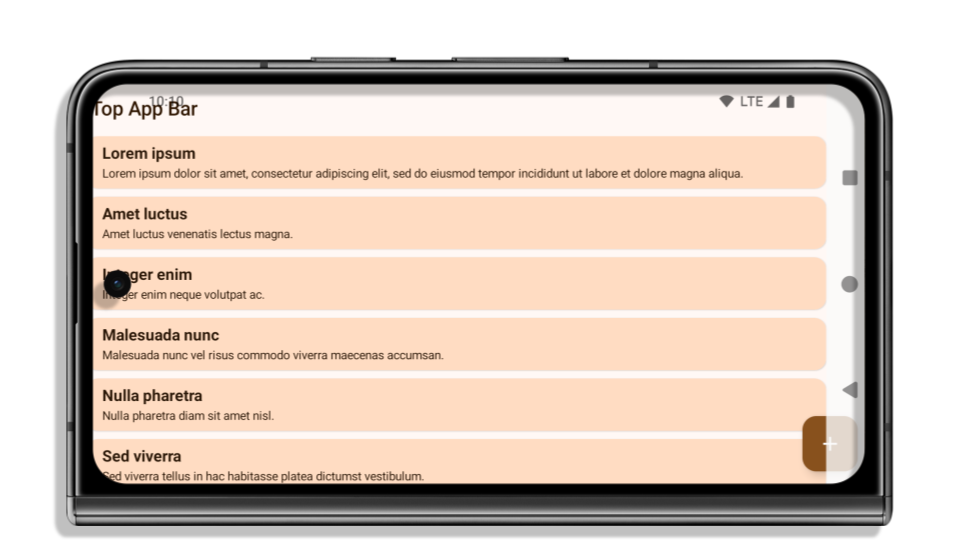
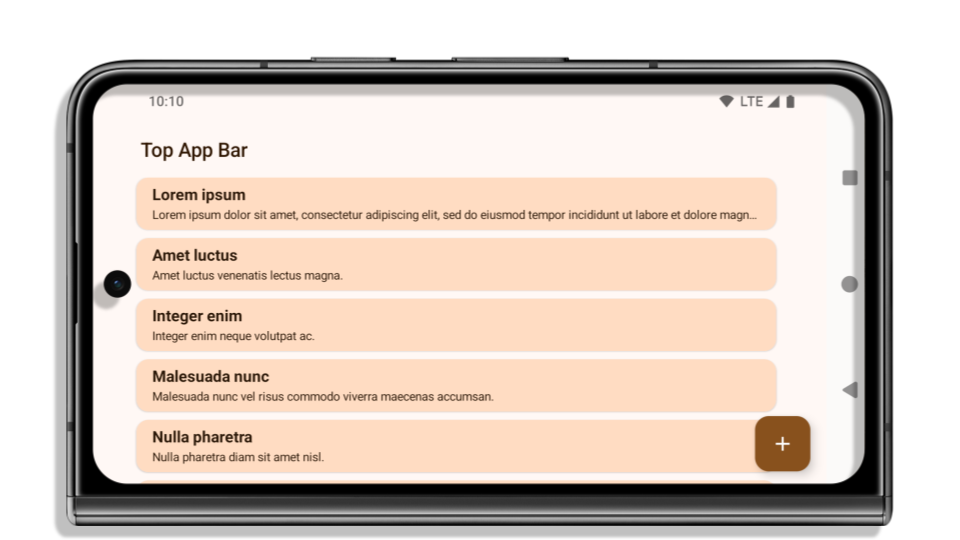
If your app:
- is already edge-to-edge and applies insets, you are mostly
unimpacted, except in the following scenarios. However, even if you feel you
aren't impacted, we recommend you test your app.
- Your app crashes because you have a non-floating window, such as an Activity
that uses
SHORT_EDGES, NEVERorDEFAULTinstead ofLAYOUT_IN_DISPLAY_CUTOUT_MODE_ALWAYS. If your app crashes on launch, this may be due to your splashscreen. Until a fix is available, setwindow.attributes.layoutInDisplayCutoutMode = WindowManager.LayoutInDisplayCutoutMode.always. - There may be lower traffic screens with occluded UI. Verify these less
visited screens don't have occluded UI. Lower traffic screens include:
- Onboarding or sign-in screens
- Settings pages
- Your app crashes because you have a non-floating window, such as an Activity
that uses
- is not edge-to-edge, you are most likely impacted. In addition to the
scenarios for apps that are already edge-to-edge, you will need to consider
the following:
- If your app uses Material 3 Components (androidx.compose.material3) in
compose, such as
TopAppBar, BottomAppBar, andNavigationBar, these components are likely not impacted because they automatically handle insets. - If your app is using Material 2 Components
(androidx.compose.material) in Compose, these components don't
automatically handle insets. However, you can get access to the insets and
apply them manually. In androidx.compose.material 1.6.0 and
later use the windowInsets parameter to apply the insets manually for
BottomAppBar,TopAppBar,BottomNavigation, andNavigationRail. Likewise, use thecontentWindowInsetsparameter for Scaffold. - If your app uses Views and Material Components
(com.google.android.material), most Views based Material Components
such as
BottomNavigationView,BottomAppBar,NavigationRailView, orNavigationView, handle insets and require no additional work. However, you will need to addandroid:fitsSystemWindows="true"if usingAppBarLayout. - For custom Composables, apply the insets manually as padding. If your
content is within a Scaffold, you may consume insets using Scaffold's
padding values. Otherwise, apply padding using one of the
WindowInsets. - If your app is using Views and BottomSheet, SideSheet or custom containers,
apply padding using
ViewCompat.setOnApplyWindowInsetsListener. For RecyclerView, apply padding using this listener and also addclipToPadding="false".
- If your app uses Material 3 Components (androidx.compose.material3) in
compose, such as
- must offer custom background protection to three button navigation or the
status bar, you app should place a composable or view behind the system bar
using
WindowInsets.Type#tappableElement()to get the three button navigation bar height orWindowInsets.Type#statusBars.
See the Edge to Edge Views and Edge to Edge Compose guides for additional considerations on applying insets.
The list of deprecated and disabled APIs are:
- R.attr#statusBarColor
- R.attr#navigationBarColor
- R.attr#navigationBarDividerColor
- Window#setDecorFitsSystemWindows
- Window#setStatusBarColor
- Window#setStatusBarContrastEnforced
- Window#setNavigationBarColor
- Window#setNavigationBarDividerColor
- Window#getStatusBarColor
- Window#getStatusBarContrastEnforced
- Window#getNavigationBarColor
- Window#getNavigationBarDividerColor
Stable configuration
This change is not available to test in Beta 1, but is coming soon.
If your app targets Android 15 or higher, Configuration no longer excludes the
system bars. If you use the screen size in the Configuration class for layout
calculation, you should replace it with better alternatives like an appropriate
ViewGroup, WindowInsets or WindowMetricsCalculator depending on your need.
Configuration has been available since API 1. It is typically obtained from
Activity.onConfigurationChanged. It provides information like window density,
orientation, and sizes. One important characteristic about the window sizes
returned from Configuration is that it previously excluded the system bars.
The configuration size is typically used for resource selection, such as
/res/layout-h500dp, and this is still a valid use case. However, using it for
layout calculation has always been discouraged. If you do so, you should move
away from it now. You should replace the use of Configuration with something
more suitable depending on your use case.
If you use it to calculate the layout, use an appropriate ViewGroup such as
CoordinatorLayout or ConstraintLayout. If you use it to determine the height
of the system navbar, use WindowInsets. If you want to know the current size
of your app window, use computeCurrentWindowMetrics.
The following list describes the fields affected by this change:
Configuration.screenWidthDpandscreenHeightDpsizes no longer exclude the system bars.Configuration.smallestScreenWidthDpis indirectly affected by changes toscreenWidthDpandscreenHeightDp.Configuration.orientationis indirectly affected by changes toscreenWidthDpandscreenHeightDpon close-to-square devices.Display.getSize(Point)is indirectly affected by the changes in Configuration. This has been deprecated beginning in API level 30.Display.getMetrics()has already worked like this since API level 33.
elegantTextHeight attribute defaults to true
For apps targeting Android 15, the elegantTextHeight
TextView attribute becomes true by default, replacing the
compact font used by default with some scripts that have large vertical metrics
with one that is much more readable. The compact font was introduced to prevent
breaking layouts; Android 13 (API level 33) prevents many of these breakages by
allowing the text layout to stretch the vertical height utilizing the
fallbackLineSpacing attribute.
In Android 15, the compact font still remains in the system, so your app can set
elegantTextHeight to false to get the same behavior as before, but it is
unlikely to be supported in upcoming releases. So, if your app supports the
following scripts: Arabic, Lao, Myanmar, Tamil, Gujarati, Kannada, Malayalam,
Odia, Telugu or Thai, test your app by setting elegantTextHeight to true.

elegantTextHeight behavior for apps targeting Android 14 (API level 34) and lower.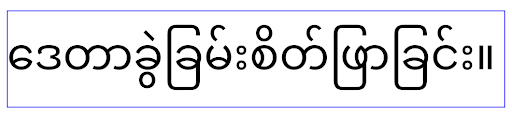
elegantTextHeight behavior for apps targeting Android 15.Updated non-SDK restrictions
Android 15 includes updated lists of restricted non-SDK interfaces based on collaboration with Android developers and the latest internal testing. Whenever possible, we make sure that public alternatives are available before we restrict non-SDK interfaces.
If your app does not target Android 15, some of these changes might not immediately affect you. However, while it's possible for your app to access some non-SDK interfaces depending on your app's target API level, using any non-SDK method or field always carries a high risk of breaking your app.
If you are unsure if your app uses non-SDK interfaces, you can test your app to find out. If your app relies on non-SDK interfaces, you should begin planning a migration to SDK alternatives. Nevertheless, we understand that some apps have valid use cases for using non-SDK interfaces. If you can't find an alternative to using a non-SDK interface for a feature in your app, you should request a new public API.
To learn more about the changes in this release of Android, see Updates to non-SDK interface restrictions in Android 15. To learn more about non-SDK interfaces generally, see Restrictions on non-SDK interfaces.
Camera and media
Android 15 makes the following changes to camera and media behavior for apps that target Android 15 or higher.
Restrictions on requesting audio focus
Apps that target Android 15 must be the top app or running an
audio-related foreground service in order to request audio focus. If an app
attempts to request focus when it does not meet one of these requirements, the
call returns AUDIOFOCUS_REQUEST_FAILED.
A foreground service is considered audio-related if its type is
mediaPlayback, camera, microphone, or phoneCall.
You can learn more about audio focus at Manage audio focus.
