This document describes how to integrate the Credential Manager API with an Android app that uses WebView.
Overview
Before diving into the integration process, it's important to understand the flow of communication between native Android code, a web component rendered within a WebView that manages your app's authentication, and a backend. The flow involves registration (creating credentials) and authentication (obtaining existing credentials).
Registration (create a passkey)
- The backend generates initial registration JSON and sends it to the web page rendered within the WebView.
- The web page uses
navigator.credentials.create()to register new credentials. You will use the injected JavaScript to override this method in a later step to send the request to the Android app. - The Android app uses the Credential Manager API to construct the credential
request and use it to
createCredential. - The Credential Manager API shares the public key credential with the app.
- The app sends the public key credential back to the web page so that the injected JavaScript can parse the responses.
- The web page sends the public key to the backend, which verifies and saves the public key.
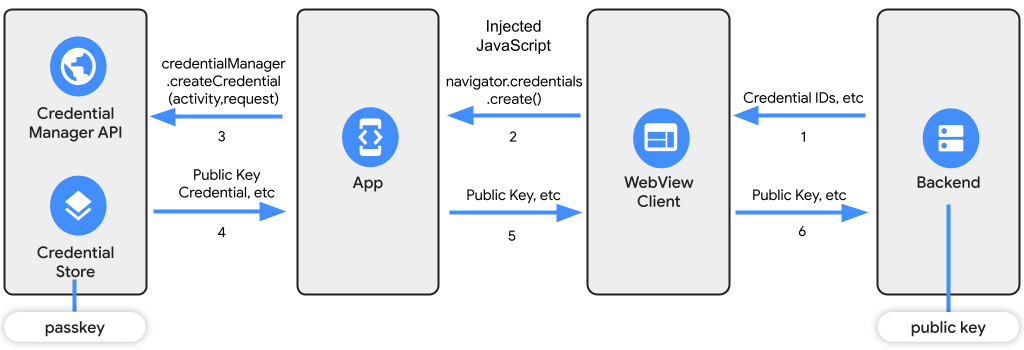
Authentication (get a passkey)
- The backend generates authentication JSON to get the credential and sends this to the web page that is rendered in the WebView client.
- The web page uses
navigator.credentials.get. Use the injected JavaScript to override this method to redirect the request to the Android app. - The app retrieves the credential using the Credential Manager API by calling
getCredential. - The Credential Manager API returns the credential to the app.
- The app gets the digital signature of the private key and sends it to the web page so that the injected JavaScript can parse the responses.
- Then the web page sends it to the server that verifies the digital signature with the public key.
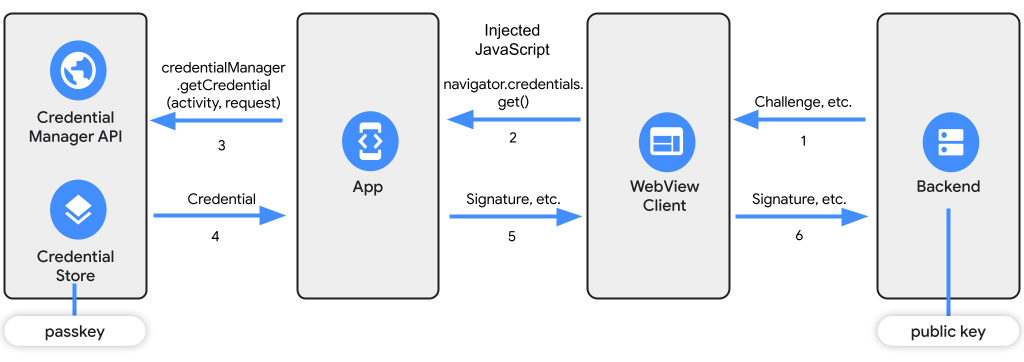
The same flow could be used for passwords or federated identity systems.
Prerequisites
To use Credential Manager API, complete the steps outlined in the prerequisites section of the Credential Manager guide, and make sure you do the following:
- Add required dependencies.
- Preserve classes in the ProGuard file.
- Add support for Digital Asset Links.
JavaScript communication
To allow JavaScript in a WebView and native Android code to talk to each other, you need to send messages and handle requests between the two environments. To do this, inject custom JavaScript code into a WebView. This lets you modify the behavior of web content and interact with native Android code.
JavaScript injection
The following JavaScript code establishes communication
between the WebView and the Android app. It overrides
navigator.credentials.create() and
navigator.credentials.get() methods that are used by the
WebAuthn API for registration and authentication flows
described earlier.
Use the minified version of this JavaScript code in your application.
Create a listener for passkeys
Set up a PasskeyWebListener class that
handles communication with JavaScript. This class should inherit from
WebViewCompat.WebMessageListener. This class receives messages from
JavaScript and performs the necessary actions in the Android app.
Kotlin
// The class talking to Javascript should inherit:
class PasskeyWebListener(
private val activity: Activity,
private val coroutineScope: CoroutineScope,
private val credentialManagerHandler: CredentialManagerHandler
) : WebViewCompat.WebMessageListener
// ... Implementation details
Java
// The class talking to Javascript should inherit:
class PasskeyWebListener implements WebViewCompat.WebMessageListener {
// Implementation details
private Activity activity;
// Handles get/create methods meant for Java:
private CredentialManagerHandler credentialManagerHandler;
public PasskeyWebListener(
Activity activity,
CredentialManagerHandler credentialManagerHandler
) {
this.activity = activity;
this.credentialManagerHandler = credentialManagerHandler;
}
// ... Implementation details
}
Inside PasskeyWebListener, implement logic for requests and responses, as
described in the following sections.
Handle the authentication request
To handle requests for WebAuthn navigator.credentials.create() or
navigator.credentials.get() operations, the onPostMessage method of the
PasskeyWebListener class is called when the JavaScript code sends a message to
the Android app:
Kotlin
class PasskeyWebListener(...)... {
// ...
/** havePendingRequest is true if there is an outstanding WebAuthn request.
There is only ever one request outstanding at a time. */
private var havePendingRequest = false
/** pendingRequestIsDoomed is true if the WebView has navigated since
starting a request. The FIDO module cannot be canceled, but the response
will never be delivered in this case. */
private var pendingRequestIsDoomed = false
/** replyChannel is the port that the page is listening for a response on.
It is valid if havePendingRequest is true. */
private var replyChannel: ReplyChannel? = null
/**
* Called by the page during a WebAuthn request.
*
* @param view Creates the WebView.
* @param message The message sent from the client using injected JavaScript.
* @param sourceOrigin The origin of the HTTPS request. Should not be null.
* @param isMainFrame Should be set to true. Embedded frames are not
supported.
* @param replyProxy Passed in by JavaScript. Allows replying when wrapped in
the Channel.
* @return The message response.
*/
@UiThread
override fun onPostMessage(
view: WebView,
message: WebMessageCompat,
sourceOrigin: Uri,
isMainFrame: Boolean,
replyProxy: JavaScriptReplyProxy,
) {
val messageData = message.data ?: return
onRequest(
messageData,
sourceOrigin,
isMainFrame,
JavaScriptReplyChannel(replyProxy)
)
}
private fun onRequest(
msg: String,
sourceOrigin: Uri,
isMainFrame: Boolean,
reply: ReplyChannel,
) {
msg?.let {
val jsonObj = JSONObject(msg);
val type = jsonObj.getString(TYPE_KEY)
val message = jsonObj.getString(REQUEST_KEY)
if (havePendingRequest) {
postErrorMessage(reply, "The request already in progress", type)
return
}
replyChannel = reply
if (!isMainFrame) {
reportFailure("Requests from subframes are not supported", type)
return
}
val originScheme = sourceOrigin.scheme
if (originScheme == null || originScheme.lowercase() != "https") {
reportFailure("WebAuthn not permitted for current URL", type)
return
}
// Verify that origin belongs to your website,
// it's because the unknown origin may gain credential info.
if (isUnknownOrigin(originScheme)) {
return
}
havePendingRequest = true
pendingRequestIsDoomed = false
// Use a temporary "replyCurrent" variable to send the data back, while
// resetting the main "replyChannel" variable to null so it’s ready for
// the next request.
val replyCurrent = replyChannel
if (replyCurrent == null) {
Log.i(TAG, "The reply channel was null, cannot continue")
return;
}
when (type) {
CREATE_UNIQUE_KEY ->
this.coroutineScope.launch {
handleCreateFlow(credentialManagerHandler, message, replyCurrent)
}
GET_UNIQUE_KEY -> this.coroutineScope.launch {
handleGetFlow(credentialManagerHandler, message, replyCurrent)
}
else -> Log.i(TAG, "Incorrect request json")
}
}
}
private suspend fun handleCreateFlow(
credentialManagerHandler: CredentialManagerHandler,
message: String,
reply: ReplyChannel,
) {
try {
havePendingRequest = false
pendingRequestIsDoomed = false
val response = credentialManagerHandler.createPasskey(message)
val successArray = ArrayList<Any>();
successArray.add("success");
successArray.add(JSONObject(response.registrationResponseJson));
successArray.add(CREATE_UNIQUE_KEY);
reply.send(JSONArray(successArray).toString())
replyChannel = null // setting initial replyChannel for the next request
} catch (e: CreateCredentialException) {
reportFailure(
"Error: ${e.errorMessage} w type: ${e.type} w obj: $e",
CREATE_UNIQUE_KEY
)
} catch (t: Throwable) {
reportFailure("Error: ${t.message}", CREATE_UNIQUE_KEY)
}
}
companion object {
const val TYPE_KEY = "type"
const val REQUEST_KEY = "request"
const val CREATE_UNIQUE_KEY = "create"
const val GET_UNIQUE_KEY = "get"
}
}
Java
class PasskeyWebListener implements ... {
// ...
/**
* Called by the page during a WebAuthn request.
*
* @param view Creates the WebView.
* @param message The message sent from the client using injected JavaScript.
* @param sourceOrigin The origin of the HTTPS request. Should not be null.
* @param isMainFrame Should be set to true. Embedded frames are not
supported.
* @param replyProxy Passed in by JavaScript. Allows replying when wrapped in
the Channel.
* @return The message response.
*/
@UiThread
public void onPostMessage(
@NonNull WebView view,
@NonNull WebMessageCompat message,
@NonNull Uri sourceOrigin,
Boolean isMainFrame,
@NonNull JavaScriptReplyProxy replyProxy,
) {
if (messageData == null) {
return;
}
onRequest(
messageData,
sourceOrigin,
isMainFrame,
JavaScriptReplyChannel(replyProxy)
)
}
private void onRequest(
String msg,
Uri sourceOrigin,
boolean isMainFrame,
ReplyChannel reply
) {
if (msg != null) {
try {
JSONObject jsonObj = new JSONObject(msg);
String type = jsonObj.getString(TYPE_KEY);
String message = jsonObj.getString(REQUEST_KEY);
boolean isCreate = type.equals(CREATE_UNIQUE_KEY);
boolean isGet = type.equals(GET_UNIQUE_KEY);
if (havePendingRequest) {
postErrorMessage(reply, "The request already in progress", type);
return;
}
replyChannel = reply;
if (!isMainFrame) {
reportFailure("Requests from subframes are not supported", type);
return;
}
String originScheme = sourceOrigin.getScheme();
if (originScheme == null || !originScheme.toLowerCase().equals("https")) {
reportFailure("WebAuthn not permitted for current URL", type);
return;
}
// Verify that origin belongs to your website,
// Requests of unknown origin may gain access to credential info.
if (isUnknownOrigin(originScheme)) {
return;
}
havePendingRequest = true;
pendingRequestIsDoomed = false;
// Use a temporary "replyCurrent" variable to send the data back,
// while resetting the main "replyChannel" variable to null so it’s
// ready for the next request.
ReplyChannel replyCurrent = replyChannel;
if (replyCurrent == null) {
Log.i(TAG, "The reply channel was null, cannot continue");
return;
}
if (isCreate) {
handleCreateFlow(credentialManagerHandler, message, replyCurrent));
} else if (isGet) {
handleGetFlow(credentialManagerHandler, message, replyCurrent));
} else {
Log.i(TAG, "Incorrect request json");
}
} catch (JSONException e) {
e.printStackTrace();
}
}
}
}
For handleCreateFlow and handleGetFlow, refer to the example on
GitHub.
Handle the response
To handle the responses that are sent from the native app to the web page, add
the JavaScriptReplyProxy within the JavaScriptReplyChannel.
Kotlin
class PasskeyWebListener(...)... {
// ...
// The setup for the reply channel allows communication with JavaScript.
private class JavaScriptReplyChannel(private val reply: JavaScriptReplyProxy) :
ReplyChannel {
override fun send(message: String?) {
try {
reply.postMessage(message!!)
} catch (t: Throwable) {
Log.i(TAG, "Reply failure due to: " + t.message);
}
}
}
// ReplyChannel is the interface where replies to the embedded site are
// sent. This allows for testing since AndroidX bans mocking its objects.
interface ReplyChannel {
fun send(message: String?)
}
}
Java
class PasskeyWebListener implements ... {
// ...
// The setup for the reply channel allows communication with JavaScript.
private static class JavaScriptReplyChannel implements ReplyChannel {
private final JavaScriptReplyProxy reply;
JavaScriptReplyChannel(JavaScriptReplyProxy reply) {
this.reply = reply;
}
@Override
public void send(String message) {
reply.postMessage(message);
}
}
// ReplyChannel is the interface where replies to the embedded site are
// sent. This allows for testing since AndroidX bans mocking its objects.
interface ReplyChannel {
void send(String message);
}
}
Be sure to catch any errors from the native app and send them back to the JavaScript side.
Integrate with WebView
This section describes how to set up your WebView integration.
Initialize the WebView
In your Android app's activity, initialize a WebView and set up an
accompanying WebViewClient. The WebViewClient handles the communication with
the JavaScript code injected into WebView.
Set up the WebView and call Credential Manager:
Kotlin
val credentialManagerHandler = CredentialManagerHandler(this)
// ...
AndroidView(factory = {
WebView(it).apply {
settings.javaScriptEnabled = true
// Test URL:
val url = "https://credman-web-test.glitch.me/"
val listenerSupported = WebViewFeature.isFeatureSupported(
WebViewFeature.WEB_MESSAGE_LISTENER
)
if (listenerSupported) {
// Inject local JavaScript that calls Credential Manager.
hookWebAuthnWithListener(this, this@MainActivity,
coroutineScope, credentialManagerHandler)
} else {
// Fallback routine for unsupported API levels.
}
loadUrl(url)
}
}
)
Java
// Example shown in the onCreate method of an Activity
@Override
protected void onCreate(Bundle savedInstanceState) {
super.onCreate(savedInstanceState);
setContentView(R.layout.activity_main);
WebView webView = findViewById(R.id.web_view);
// Test URL:
String url = "https://credman-web-test.glitch.me/";
Boolean listenerSupported = WebViewFeature.isFeatureSupported(
WebViewFeature.WEB_MESSAGE_LISTENER
);
if (listenerSupported) {
// Inject local JavaScript that calls Credential Manager.
hookWebAuthnWithListener(webView, this,
coroutineScope, credentialManagerHandler)
} else {
// Fallback routine for unsupported API levels.
}
webView.loadUrl(url);
}
Create a new WebView client object and inject JavaScript into the web page:
Kotlin
// This is an example call into hookWebAuthnWithListener
val passkeyWebListener = PasskeyWebListener(
activity, coroutineScope, credentialManagerHandler
)
val webViewClient = object : WebViewClient() {
override fun onPageStarted(view: WebView?, url: String?, favicon: Bitmap?) {
super.onPageStarted(view, url, favicon)
// Handle page load events
passkeyWebListener.onPageStarted();
webView.evaluateJavascript(PasskeyWebListener.INJECTED_VAL, null)
}
}
webView.webViewClient = webViewClient
Java
// This is an example call into hookWebAuthnWithListener
PasskeyWebListener passkeyWebListener = new PasskeyWebListener(
activity, credentialManagerHandler
)
WebViewClient webiewClient = new WebViewClient() {
@Override
public void onPageStarted(WebView view, String url, Bitmap favicon) {
super.onPageStarted(view, url, favicon);
// Handle page load events
passkeyWebListener.onPageStarted();
webView.evaulateJavascript(PasskeyWebListener.INJECTED_VAL, null);
}
};
webView.setWebViewClient(webViewClient);
Set up a web message listener
To allow messages to be posted between JavaScript and the Android app, set up a
web message listener with the WebViewCompat.addWebMessageListener method.
Kotlin
val rules = setOf("*")
if (WebViewFeature.isFeatureSupported(WebViewFeature.WEB_MESSAGE_LISTENER)) {
WebViewCompat.addWebMessageListener(
webView, PasskeyWebListener.INTERFACE_NAME, rules, passkeyWebListener
)
}
Java
Set<String> rules = new HashSet<>(Arrays.asList("*"));
if (WebViewFeature.isFeatureSupported(WebViewFeature.WEB_MESSAGE_LISTENER)) {
WebViewCompat.addWebMessageListener(
webView, PasskeyWebListener.INTERFACE_NAME, rules, passkeyWebListener
)
}
Web integration
To learn how to build Web integration checkout Create a passkey for passwordless logins and Sign in with a passkey through form autofill.
Testing and deployment
Test the entire flow thoroughly in a controlled environment to ensure proper communication between the Android app, the web page, and the backend.
Deploy the integrated solution to production, ensuring that the backend can handle incoming registration and authentication requests. The backend code should generate initial JSON for registration (create) and authentication (get) processes. It should also handle validation and verification of the responses received from the web page.
Verify the implementation corresponds to the UX recommendations.
Important notes
- Use the provided JavaScript code to handle
navigator.credentials.create()andnavigator.credentials.get()operations. - The
PasskeyWebListenerclass is the bridge between the Android app and the JavaScript code in the WebView. It handles message passing, communication, and execution of required actions. - Adapt the provided code snippets to fit your project's structure, naming conventions, and any specific requirements you might have.
- Catch errors on the native app side and send them back to the JavaScript side.
By following this guide and integrating the Credential Manager API into your Android app that uses WebView, you can provide a secure and seamless passkey-enabled login experience for your users while managing their credentials effectively.
